
Oracle VM VirtualBox Aborted Windows 10 64-bit: A Comprehensive Guide
Are you facing the frustrating “Oracle VM VirtualBox aborted” error while trying to run Windows 10 64-bit on your virtual machine? Don’t worry; you’re not alone. This issue can occur due to various reasons, and in this article, I will provide you with a detailed, multi-dimensional guide to resolve this problem.
Understanding the Error
The “Oracle VM VirtualBox aborted” error typically occurs when VirtualBox encounters an issue while trying to run a Windows 10 64-bit virtual machine. This error can be caused by several factors, such as incompatible hardware, outdated VirtualBox version, or incorrect settings.
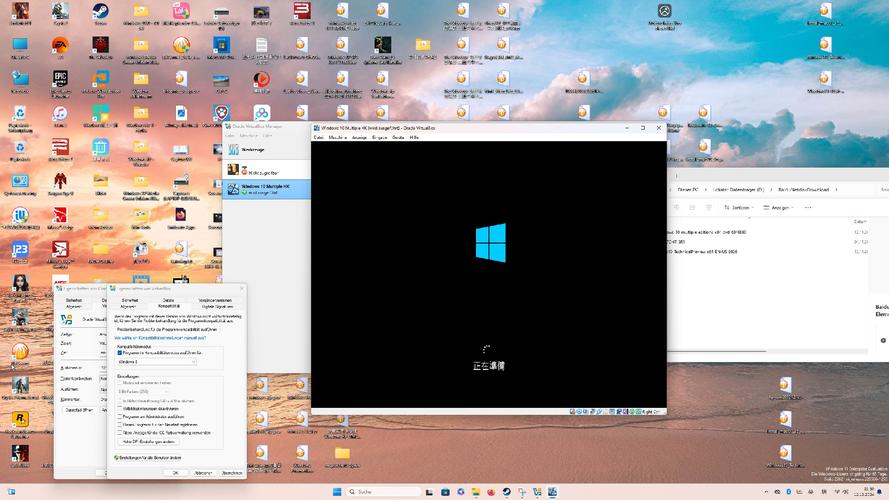
Diagnosing the Issue
Before diving into the solutions, it’s essential to understand the potential causes of the error. Here are some common reasons why you might encounter the “Oracle VM VirtualBox aborted” error:
| Reason | Description |
|---|---|
| Incompatible Hardware | VirtualBox may not support certain hardware features on your system, leading to the error. |
| Outdated VirtualBox Version | Running an outdated version of VirtualBox can cause compatibility issues with Windows 10 64-bit. |
| Incorrect Settings | Improperly configured settings in VirtualBox can lead to the error. |
| Corrupted VirtualBox Installation | A corrupted VirtualBox installation can cause various errors, including the “Oracle VM VirtualBox aborted” error. |
Solutions to Resolve the Issue
Now that you understand the potential causes of the error, let’s explore the solutions to resolve the “Oracle VM VirtualBox aborted” error:
1. Update VirtualBox to the Latest Version
Ensure that you are running the latest version of VirtualBox. Older versions may have compatibility issues with Windows 10 64-bit. To update VirtualBox, visit the official website and download the latest version. Follow the installation instructions to update your VirtualBox.
2. Check for Incompatible Hardware
Check if your hardware is compatible with VirtualBox. Some hardware features may not be supported by VirtualBox, causing the error. To check for incompatible hardware, visit the VirtualBox compatibility page and compare your system specifications with the supported hardware list.
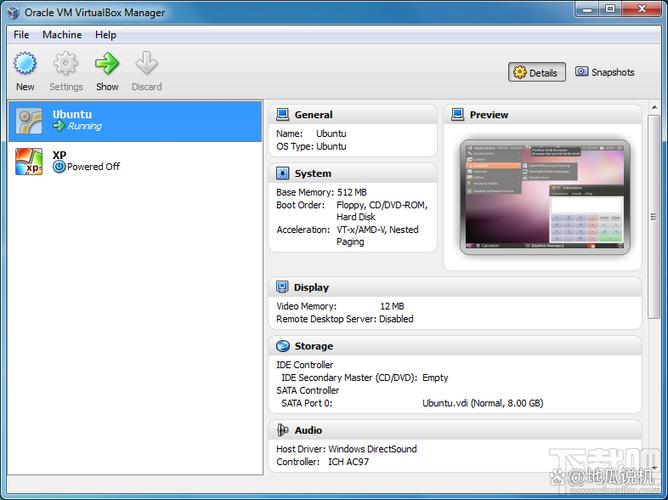
3. Verify VirtualBox Installation
Ensure that your VirtualBox installation is not corrupted. To verify the installation, try reinstalling VirtualBox. If the error persists, consider performing a clean installation of VirtualBox.
4. Configure VirtualBox Settings
Check your VirtualBox settings to ensure they are correctly configured. Here are some essential settings to verify:
- Memory: Ensure that the allocated memory for the virtual machine is sufficient.
- Hard Drive: Verify that the virtual hard drive is correctly formatted and has enough space.
- Network: Check the network settings to ensure they are configured according to your requirements.
- System: Ensure that the virtual machine has access to the necessary hardware features, such as graphics and sound.
5. Use a Different Virtual Machine Image
If the issue persists, try using a different Windows 10 64-bit virtual machine image. This can help determine if the problem is related to the specific virtual machine image you are using.
6. Seek Support from the Community
Join VirtualBox forums or social media groups to seek support from the community. Other users may have encountered and resolved similar issues, providing valuable insights and solutions.
7. Contact Oracle Support
If all else fails, contact Oracle Support for assistance. They can provide you with professional guidance and help resolve the “Oracle VM VirtualBox aborted” error.
By following these steps, you should be able to resolve the “Oracle VM VirtualBox aborted” error and successfully run Windows







