
32 Bit Float Audio in Premiere Pro: A Comprehensive Guide for You
Are you a video editor looking to enhance the audio quality of your projects in Premiere Pro? If so, you’ve come to the right place. In this article, we’ll delve into the world of 32-bit float audio and how it can revolutionize your Premiere Pro workflow. Let’s dive in!
Understanding 32-bit Float Audio
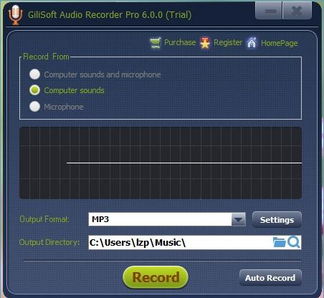
Before we dive into the specifics of using 32-bit float audio in Premiere Pro, let’s first understand what it is. 32-bit float audio is a high-resolution audio format that offers superior quality compared to the more common 16-bit format. It allows for a wider dynamic range, resulting in more accurate and detailed audio reproduction.
Here’s a quick comparison between 32-bit float and 16-bit audio:
| Feature | 32-bit Float | 16-bit |
|---|---|---|
| Bit Depth | 32 bits | 16 bits |
| Dynamic Range | Greater | Less |
| Signal-to-Noise Ratio | Higher | Lower |
| Clipping | Less likely | More likely |
As you can see, 32-bit float audio offers several advantages over the standard 16-bit format. Now, let’s explore how to work with this format in Premiere Pro.
Setting Up Premiere Pro for 32-bit Float Audio
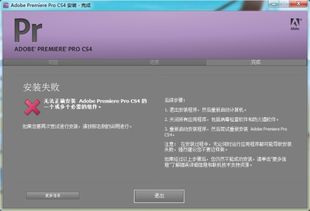
Before you can start working with 32-bit float audio in Premiere Pro, you’ll need to ensure that your system is properly configured. Here’s what you need to do:
-
Open Premiere Pro and go to Preferences > Audio > Audio Hardware.
-
In the Audio Hardware tab, select your audio interface from the Audio Interface dropdown menu.
-
Under the Audio Device section, make sure the Sample Rate is set to 44.1 kHz or 48 kHz, depending on your preference.
-
Click OK to save your changes.
Once your system is set up, you can start importing and working with 32-bit float audio files in Premiere Pro.
Importing 32-bit Float Audio Files

When importing 32-bit float audio files into Premiere Pro, you have a few options to consider:
-
Use the Import dialog: Open the Import dialog by clicking on the File > Import > Media menu. Navigate to your 32-bit float audio file and click Import.
-
Drag and drop: If you have the audio file in a folder, you can simply drag and drop it into the Premiere Pro project panel.
-
Use the Media Browser: Open the Media Browser by clicking on the Window > Media Browser menu. Navigate to your 32-bit float audio file and drag it into the project panel.
Once the file is imported, it will be added to your project and ready for use in your timeline.
Working with 32-bit Float Audio in the Timeline
When working with 32-bit float audio in the Premiere Pro timeline, you’ll notice a few differences compared to working with 16-bit audio:
-
louder audio levels: 32-bit float audio typically has higher levels than 16-bit audio, so you may need to adjust your levels accordingly.
-
greater dynamic range: 32-bit float audio offers a wider dynamic range, allowing for more subtle details in your audio.
-






