
Understanding the Difference Between Photoshop 8-bit, 16-bit, and 32-bit: A Comprehensive Guide
When diving into the world of Photoshop, you’ll often come across the terms 8-bit, 16-bit, and 32-bit. These terms refer to the color depth of an image, which in turn affects the quality and flexibility of your editing. In this article, we’ll explore the nuances of each color depth, helping you make informed decisions about your workflow.
What is Color Depth?

Color depth, also known as bit depth, refers to the number of bits used to represent the color of a single pixel in an image. The higher the bit depth, the more colors an image can display. This is crucial for maintaining image quality during editing and printing.
8-bit Color Depth
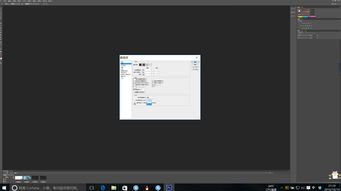
Photoshop 8-bit color depth uses 8 bits to represent each pixel, allowing for 256 shades of each color. This results in a total of 16.8 million colors (256^3). While this may seem like a vast array of colors, it can lead to color banding and limited editing capabilities, especially when working with gradients and fine details.
| Advantages | Disadvantages |
|---|---|
| Smaller file size | Limited color range |
| Quicker processing | Color banding in gradients |
| Good for web graphics | Not ideal for high-quality prints |
16-bit Color Depth

Photoshop 16-bit color depth uses 16 bits to represent each pixel, allowing for 65,536 shades of each color. This results in a total of 281 trillion colors (65,536^3). The increased color range makes 16-bit color depth ideal for editing and printing high-quality images, as it reduces color banding and provides more flexibility in adjusting colors.
| Advantages | Disadvantages |
|---|---|
| Increased color range | Increased file size |
| Reduced color banding | Slower processing |
| Ideal for high-quality prints | Not suitable for web graphics |
32-bit Color Depth
Photoshop 32-bit color depth uses 32 bits to represent each pixel, allowing for 4,294,967,296 shades of each color. This results in a total of 4,294,967,296^3 colors. 32-bit color depth is the highest color depth available in Photoshop and is used for creating and editing images with the most extensive color range, such as HDR (High Dynamic Range) images.
| Advantages | Disadvantages |
|---|---|
| Extensive color range | Very large file size |
| Ideal for HDR images | Extremely slow processing |
| Excellent for detailed editing | Not practical for most everyday editing tasks |
Choosing the Right Color Depth
Selecting the appropriate color depth for your project depends on your specific needs. For web graphics and basic editing, 8-bit color depth is sufficient. However, for high-quality prints and detailed editing, 16-bit color depth is the way to go. If you’re working with HDR images or require the most extensive color range, 32-bit color depth is your best option.
In conclusion, understanding the differences between Photoshop 8-bit, 16-bit, and 32-bit color depths is essential for achieving the best results in your editing workflow. By choosing the right color depth for your project, you can ensure that your images maintain






